How to Use Technographics to Close More Deals
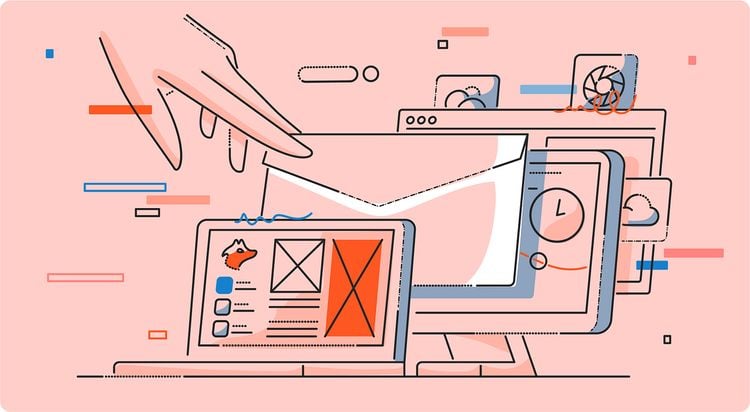
Curious about technographics? In this blog post, we go over what technographics are and how you can use them to close more deals.
Let’s start.
What are technographics?
Technographics, or technographic data, is data on the types of technologies companies use. For example, an ecommerce business might use a tech stack consisting of:
- Shopify (front-end and back-end platform)
- Stripe (payment processing)
- Klaviyo (marketing automation)
- Intercom (customer support)
Technographic data can be useful for both marketing and sales teams. In this blog post, however, we’ll focus on how technographic data can be used by sales teams to improve the sales process and close more deals.
How technographics can improve your sales process
So, what can you do with technographic data? Technographics can help you:
- Find more prospects – By understanding which technologies potential customers use, you’ll be able to identify target accounts that would be a good fit for your product or service.
- Prioritize prospects – Technographics can also help sales reps prioritize prospects. For example, if you’re selling a software solution, you could identify companies using a competing solution and prioritize them in your prospecting and sales process since they’ve shown that they’re ready to buy a solution like yours.
- Personalize your outreach more effectively – Having a good idea of your prospects’ technology stack will allow you to personalize your outreach messaging more effectively and increase your chances of grabbing prospects’ attention and getting a reply, especially when combined with firmographic data.
How to get started with using technographics
Now that you understand the benefits of using technographic data, let’s look at how you can get started with using technographics to close more deals.
We’ll go over how you can find potential customers using technographic data, uncover their contact details, and contact them with an automated outreach campaign.
List technologies used by potential customers
The first step is to identify which technologies potential customers might use. A good place to start is your existing customers — survey them to understand what their tech stack looks like.
You can also review industry surveys, studies, websites, and other relevant data to understand which technologies are popular in your prospects’ industry.
Use TechLookup to identify websites that use specific technologies
Once you’ve listed the technologies your potential customers use, you can use tools that collect technographic data, such as TechLookup, to identify websites that use those specific technologies.
For example, let’s say that you work for a conversion optimization agency that’s looking to get more clients in the ecommerce space.
You know that your potential clients use ecommerce platforms like Shopify. However, you’re not just looking for any type of ecommerce business — you want companies that are actively trying to improve their conversion rates.
A good way to filter for these types of prospects is to look for businesses that are already using some sort of conversion optimization software, such as Optimizely.
Here’s how to find these businesses using TechLookup:
Start by going to the TechLookup page. Type in "Shopify" in the search bar.
Click on Create my list.
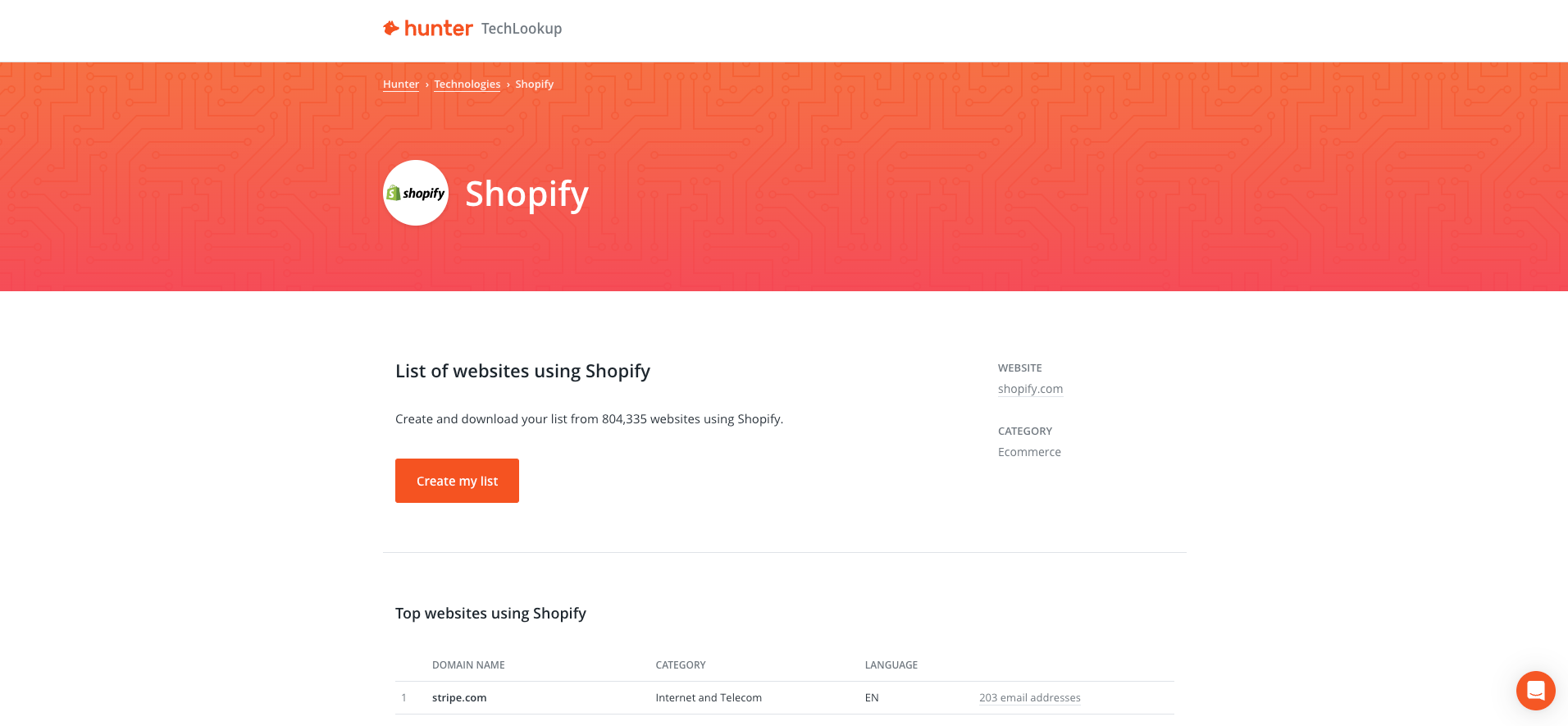
On the next page, add Optimizely or any other technology that you think your ideal customers use.
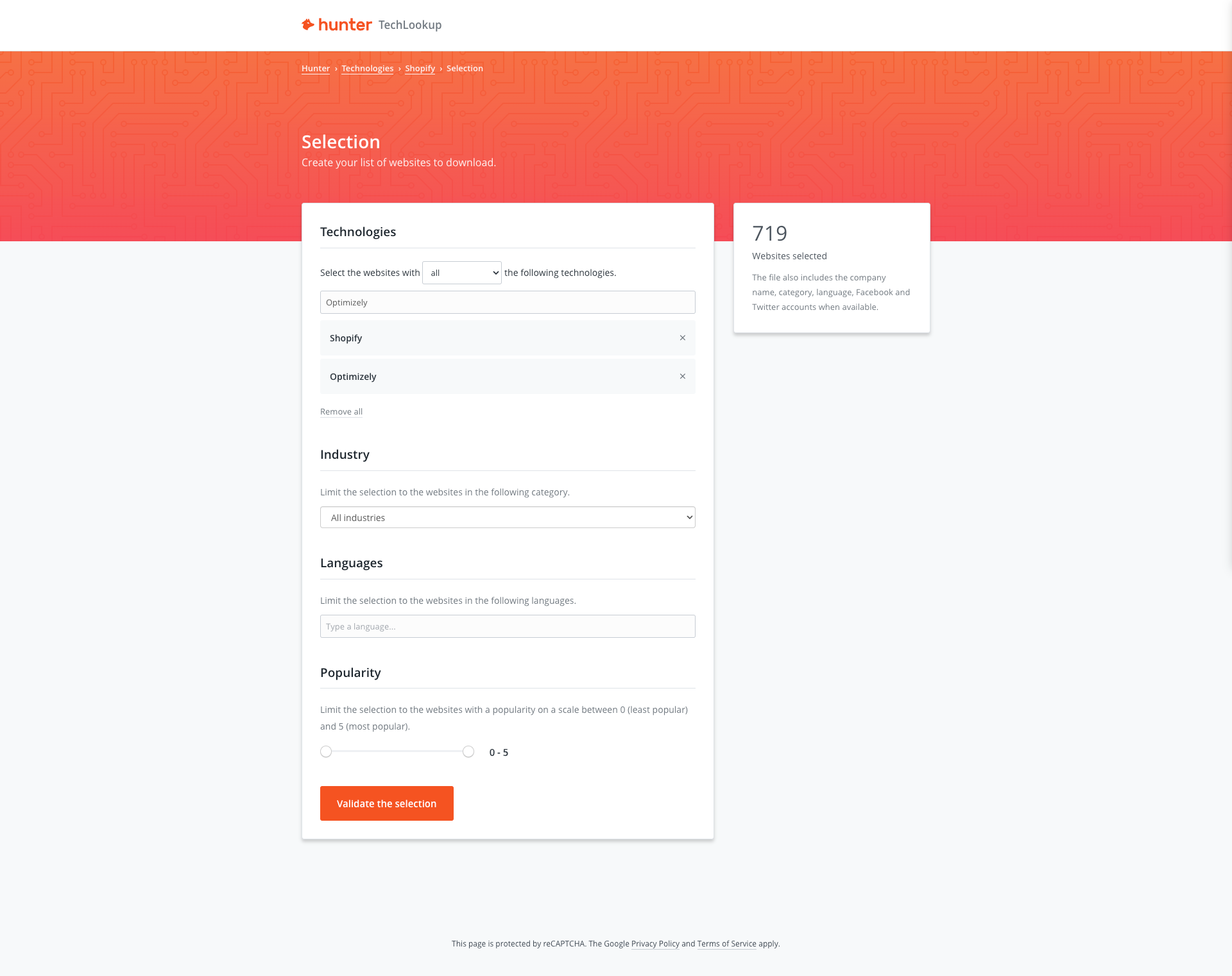
If needed, add additional filters for industry, language, and website popularity.
Once you’re happy with the selection, click the Validate the selection button. Your list will then start downloading automatically.
Build a list of prospects
Now that you have a list of websites of potential customers, it’s time to find the right decision makers and their contact details. This is where Hunter’s Bulk Domain Search can help.
To start, log in to your Hunter account, and then go to Bulks > Domain Search.
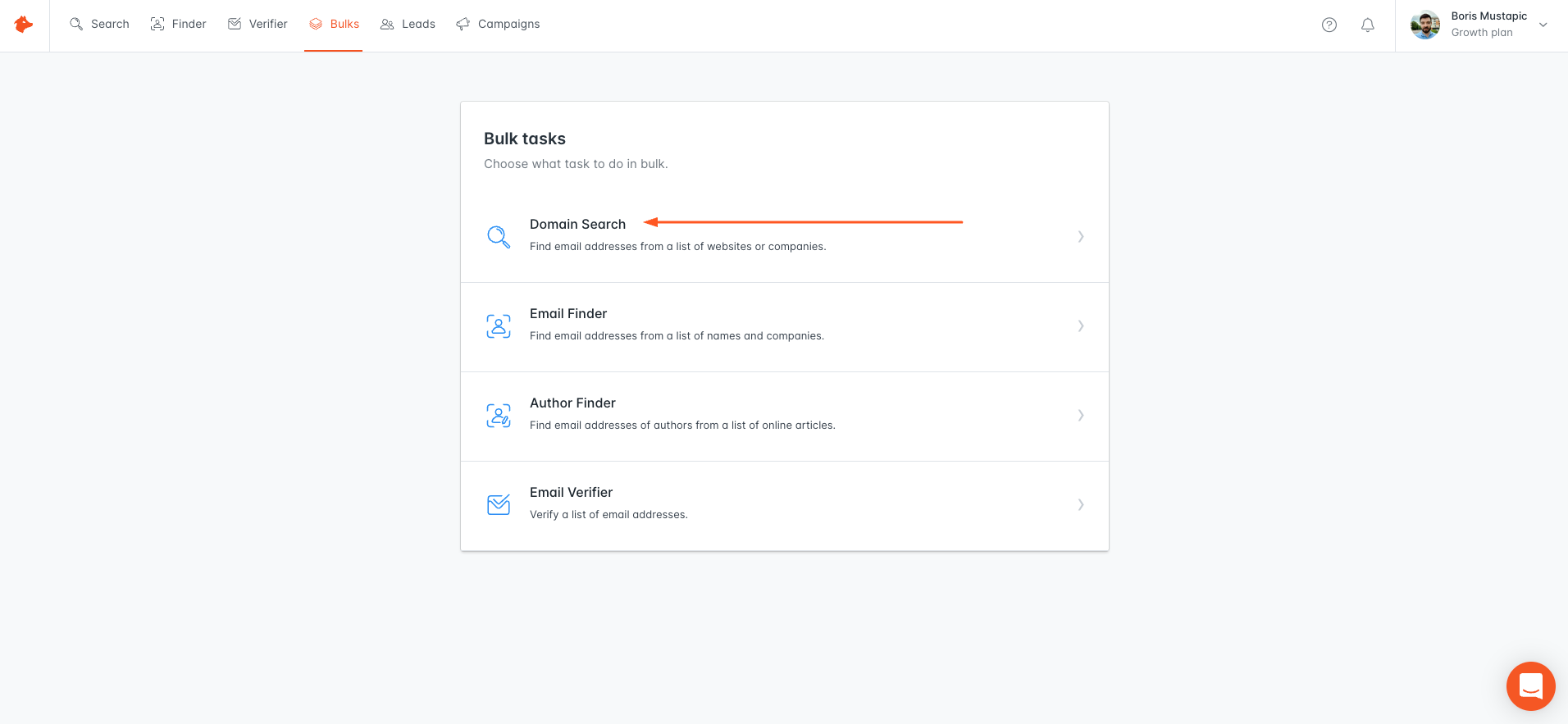
Then, click the +New bulk button.
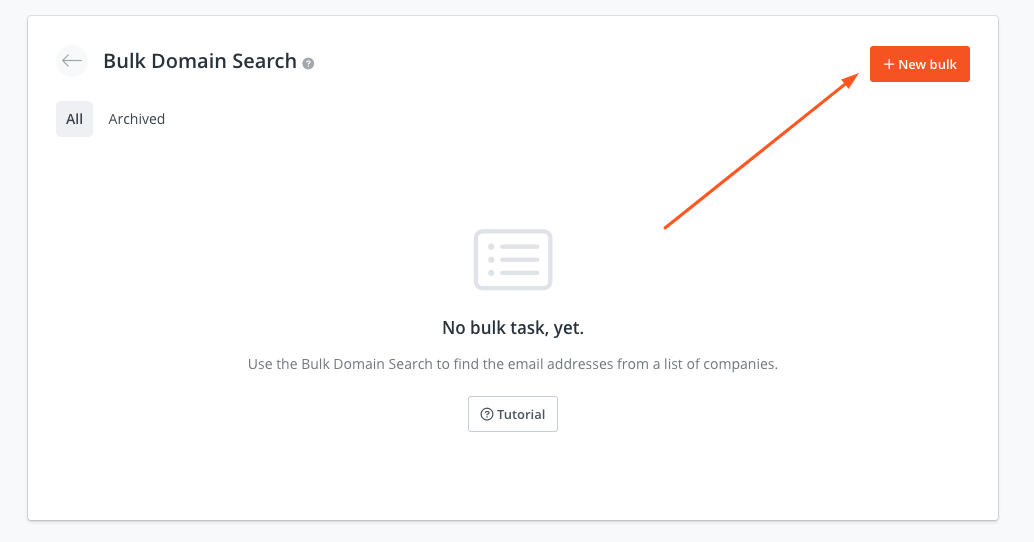
On the next screen, add a name for your list and upload the list you downloaded from TechLookup.
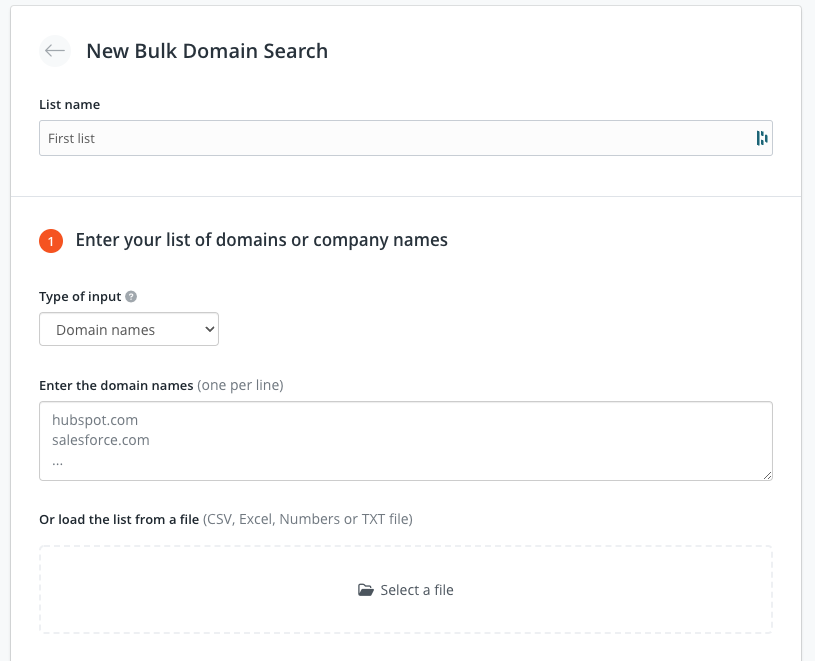
You can choose how many email addresses per domain you’d like Bulk Domain Search to find and whether you’d like to have them verified. Additionally, you can select between generic or personal email addresses, or both.
Finally, you can select which company departments you’d like included in the search.
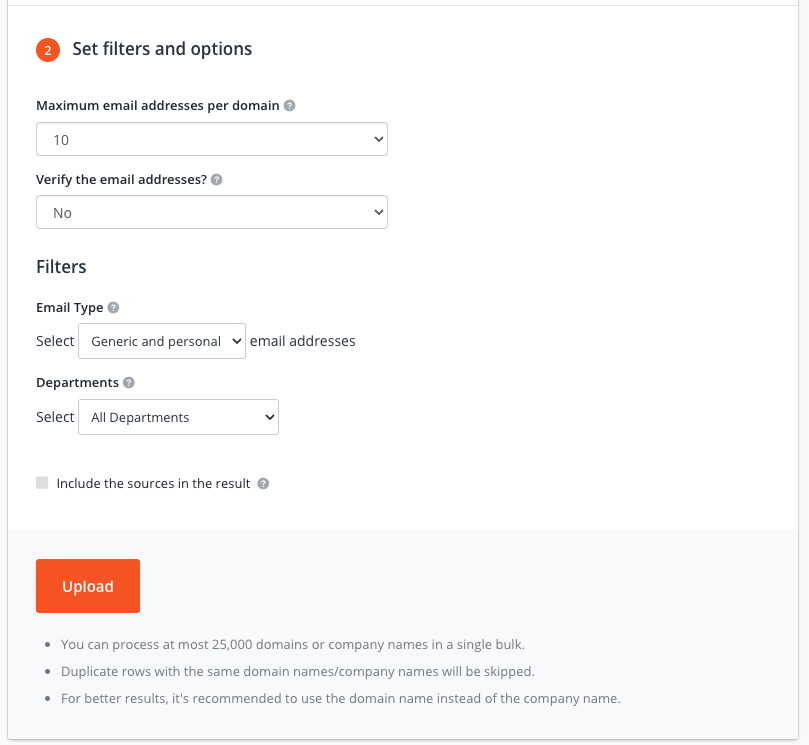
Once you’re happy with your selection, click the Upload button. Hunter will then process your list.
On the next page, you’ll be able to download a list of contacts associated with the domains from your list, or import the contacts as leads in Hunter (to be used with Hunter Campaigns).
Launch an outreach campaign
Now that you have a list of prospects and their email addresses, you can use Hunter Campaigns to set up and launch an outreach campaign.
Here’s how to do it:
Create a Hunter account (if you don’t have one already). Log in to your account, and then click on the Campaigns tab.
Next, click on the +New campaign button to create a new campaign.
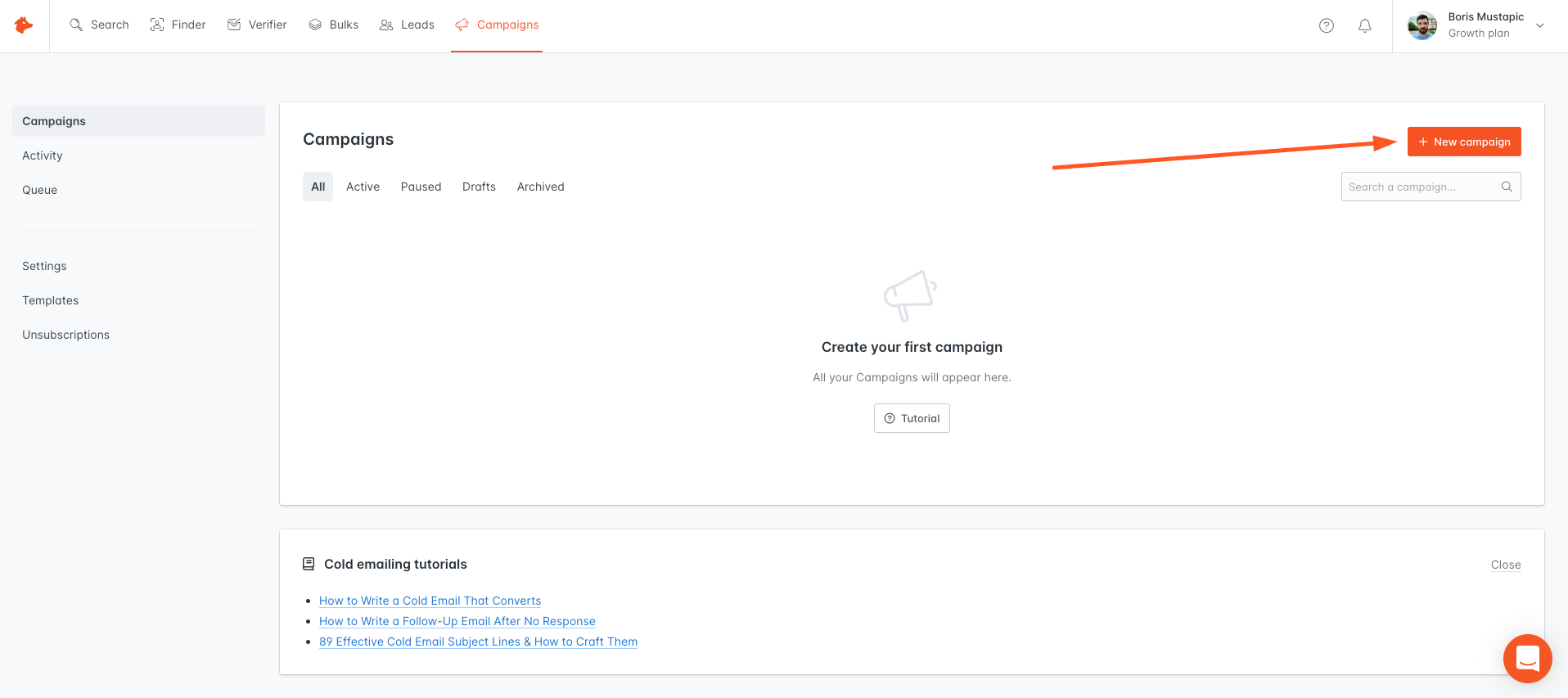
On the next screen, you can start building your cold email sequence.
First, enter a subject line and body for your initial cold email.
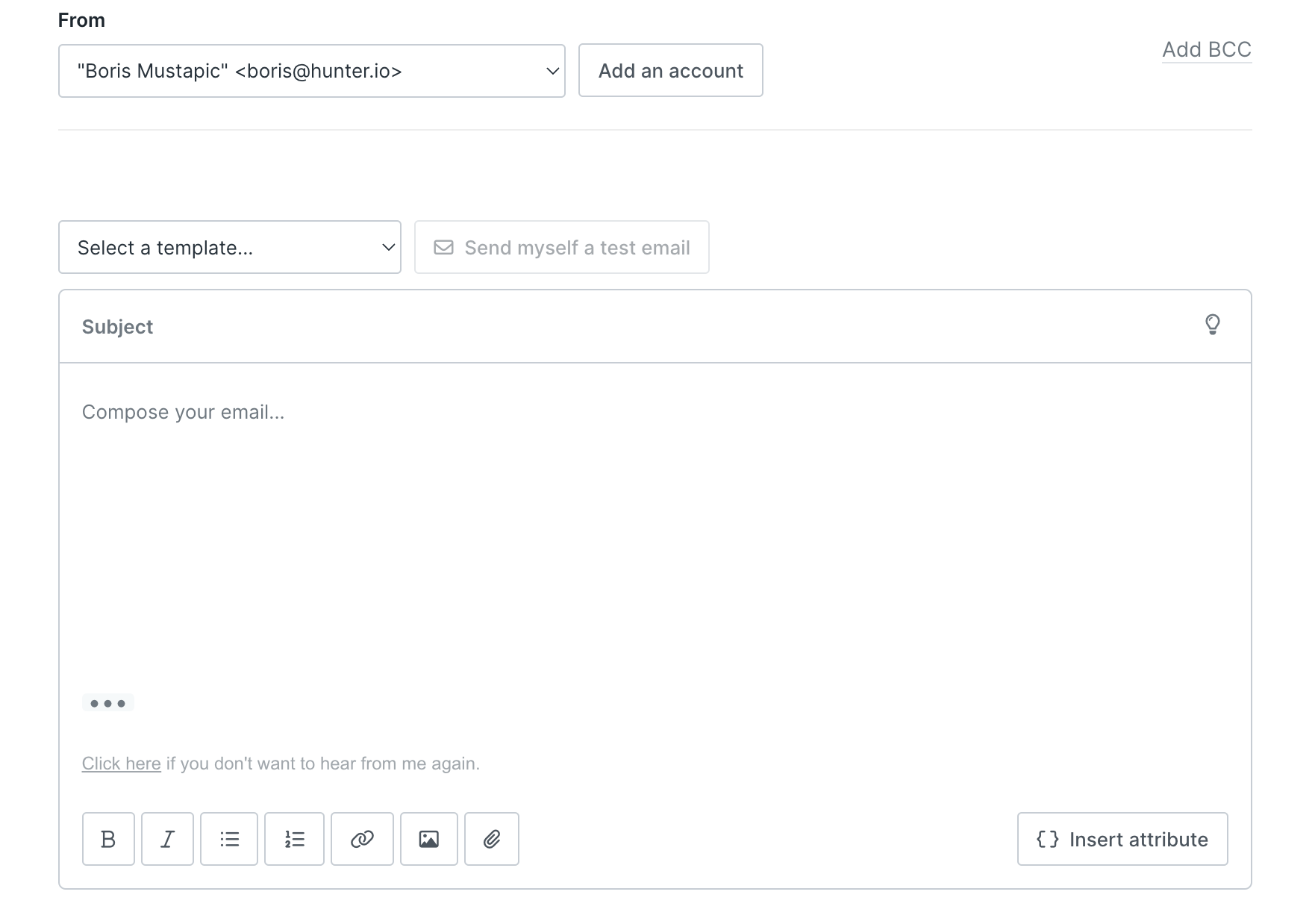
If you’d like to personalize the email, click the {}Insert attribute button and choose one or more of the built-in attributes, such as first name, position, and company.
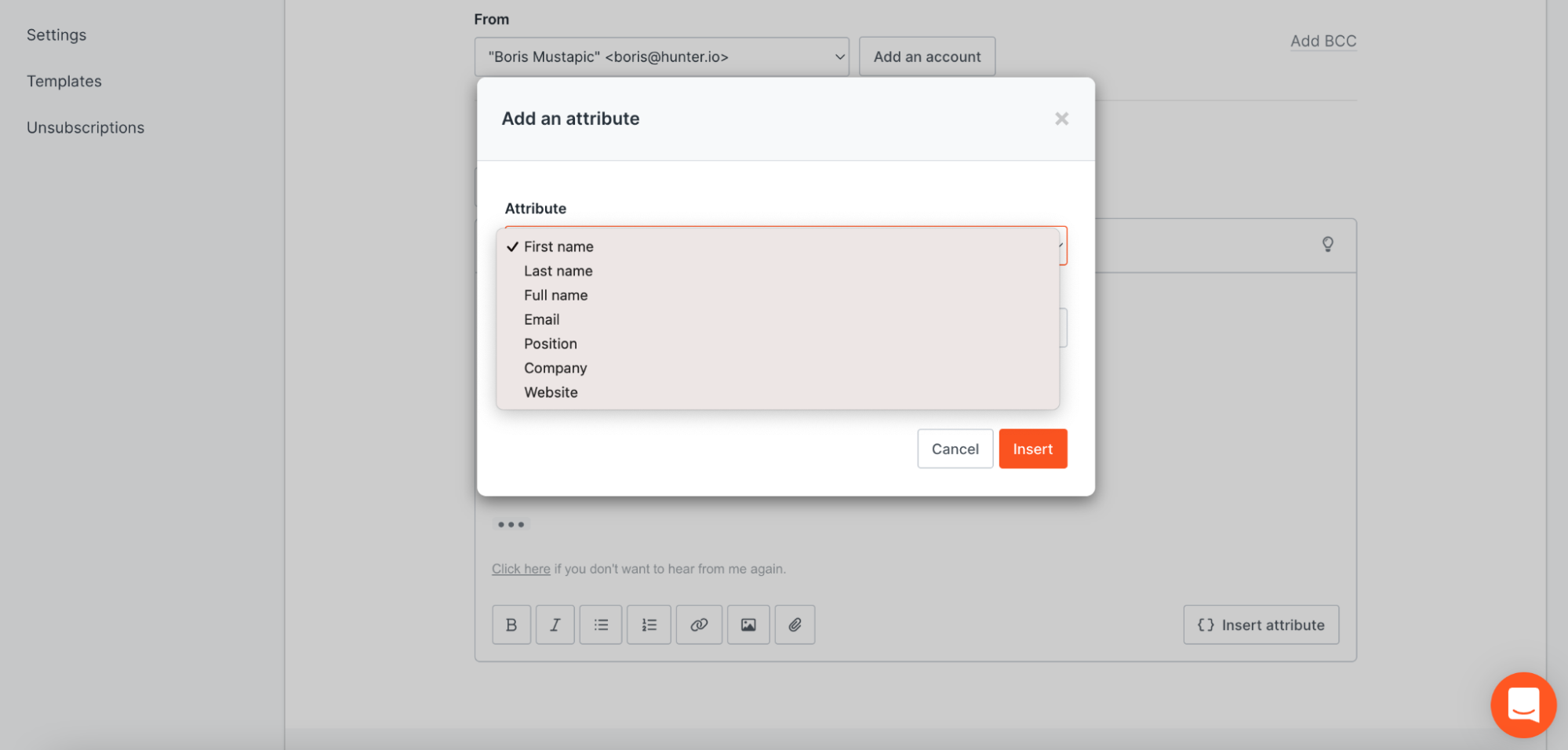
You can also set up custom attributes by going to Leads > Custom attributes.
If you’d like to include a follow-up email in your cold email sequence, click the +Add a follow-up button. Here, you'll be able to set a delay for your follow-up email, as well as add a new subject line (if needed) and the body for your follow-up email.
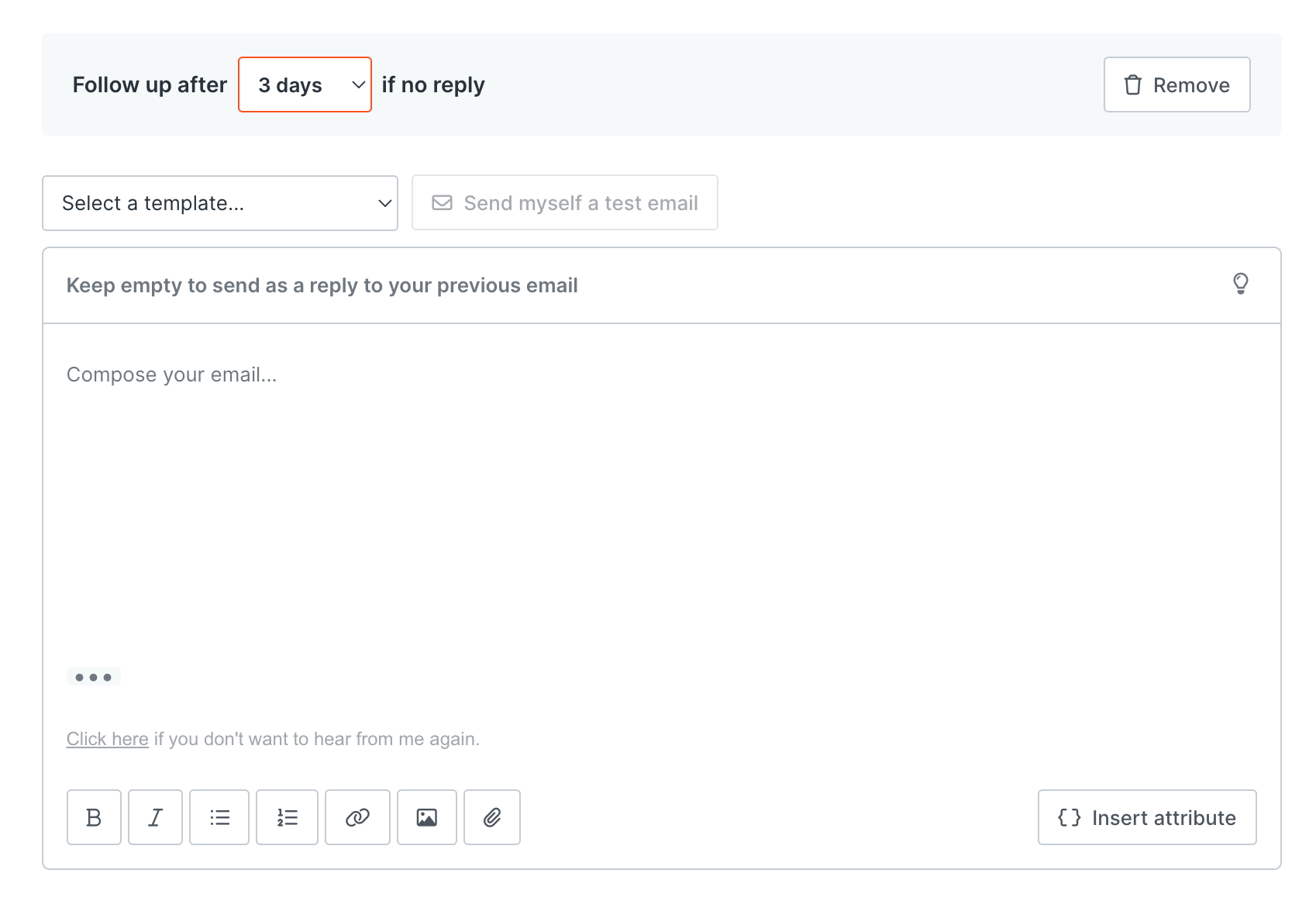
You can add up to three follow-up emails to a cold email sequence in Hunter Campaigns. Once you’re happy with how your email sequence looks, click the Next button.
Now, click on +Add recipients to add recipients to your campaign. Here, you can choose between selecting leads you’ve saved in Hunter, uploading a list of leads in .CSV format, or pasting a list of email addresses manually.
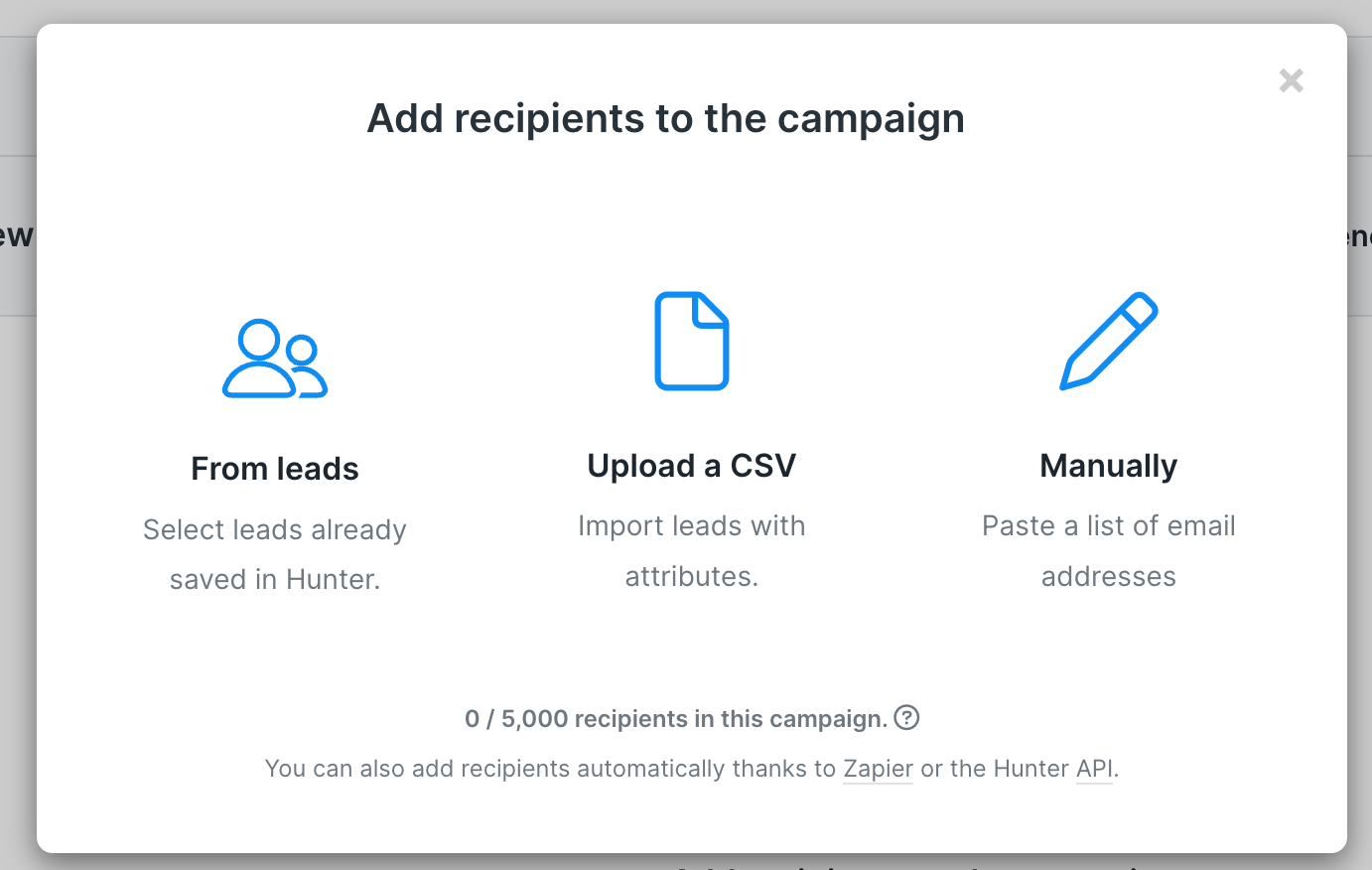
Once you add recipients for your campaign, click on Next.
Do one final review of your campaign to make sure everything looks right. When ready, click Launch to start your campaign.
Close more deals using technographic data
Technographic data can be very useful for helping you understand a company’s tech stack and identifying potential customers for your product or service. Use the step-by-step guide outlined above to get started using technographics to close more deals for your business.
While you’re here, check out these blog posts:
- B2B Sales Prospecting: Proven Techniques, Strategies, and Tools
- How to Get Started with Sales Automation
- Cold Email Guide

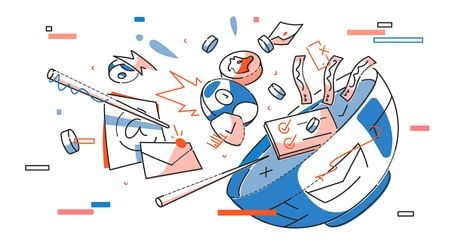
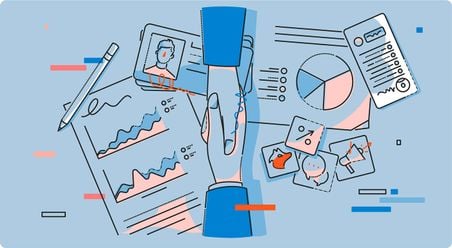
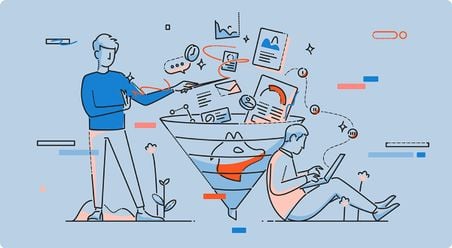
 Send cold emails with Hunter
Send cold emails with Hunter