How to Use Google Maps Data in Email Outreach

If you're targeting businesses with a local presence, looking at Google reviews is an excellent way to expand your research.
Unlike what you can find on the business website or using a third-party data provider, reviews from real customers point to the true strengths and weaknesses of a business from the end customer’s perspective. And given sufficient volume, they can help you craft more relevant messaging.
However, using Google reviews for your outreach comes with one challenge. If you want to get trustworthy insights, you need to analyze dozens or even hundreds of reviews per business, which is a serious time sink.
In this article, I’ll help you overcome this obstacle by leveraging the power of AI to summarize Google reviews at scale and make it generate valuable insights for your cold emails.
We’ll go from a bunch of unstructured user reviews…
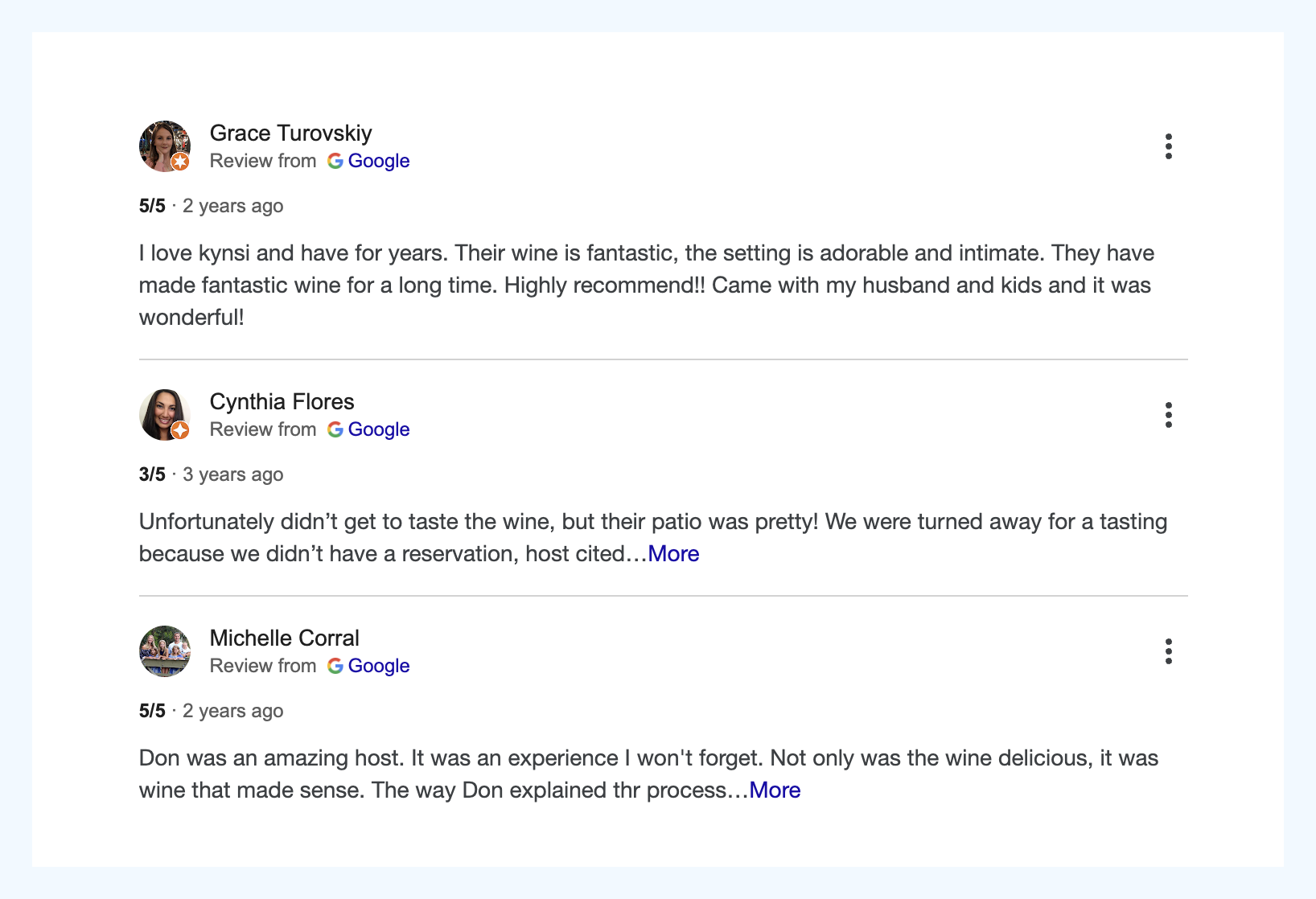
…to detailed insights based on summarizing the reviews.
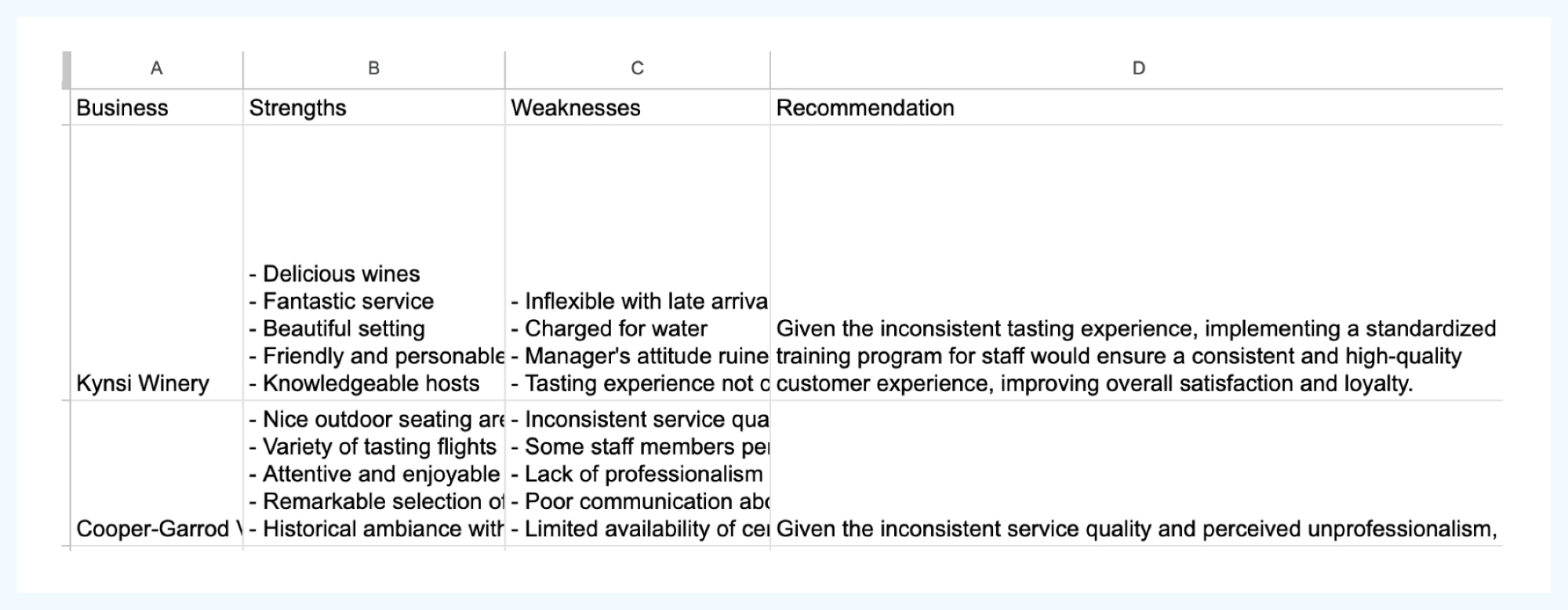
I’ll guide you through:
- Finding a list of relevant companies with Hunter Discover,
- Collecting Google reviews for a list of companies you want to contact (using Captain Data to automate the process)
- Summarizing them with OpenAI API to extract key points.
My hypothetical use case
Before starting, let’s define the use case I’ll simulate in this article. Establishing this is important for two reasons:
- It will inform the type of company I’ll be looking for when prospecting,
- I will add it to the GPT prompt we’ll later use to generate insights for my outreach.
Let’s pretend that I’m a winery consultant who’s looking to find his first clients in California. I tend to focus on the winetasting aspect, offering training for the staff, helping organize events to bring in more customers, and so on. However, I’m also well-versed in other sales activities and the production process.
Step 1. Find a list of prospects
The first part of this workflow involves creating a target list of companies.
Let’s start with a little bit of prospecting in Hunter Discover. I’ll configure my filters to find wineries in California. I’ll use the following filters:
- The state of California as the headquarters location,
- “Wineries” as the industry.
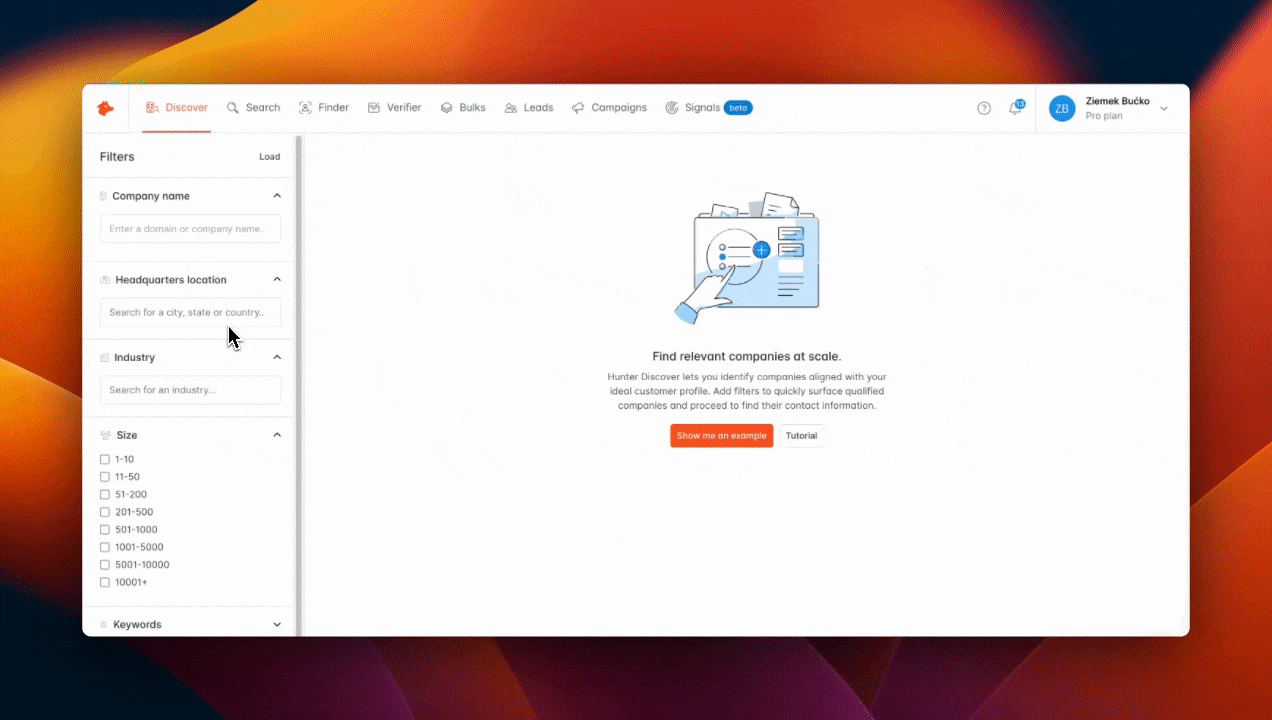
I could get their email addresses right away, but first, I want to export their metadata so I can easily look them up on Google Maps.
Hunter surfaced 168 companies, and I’ll export the CSV for the first 20.
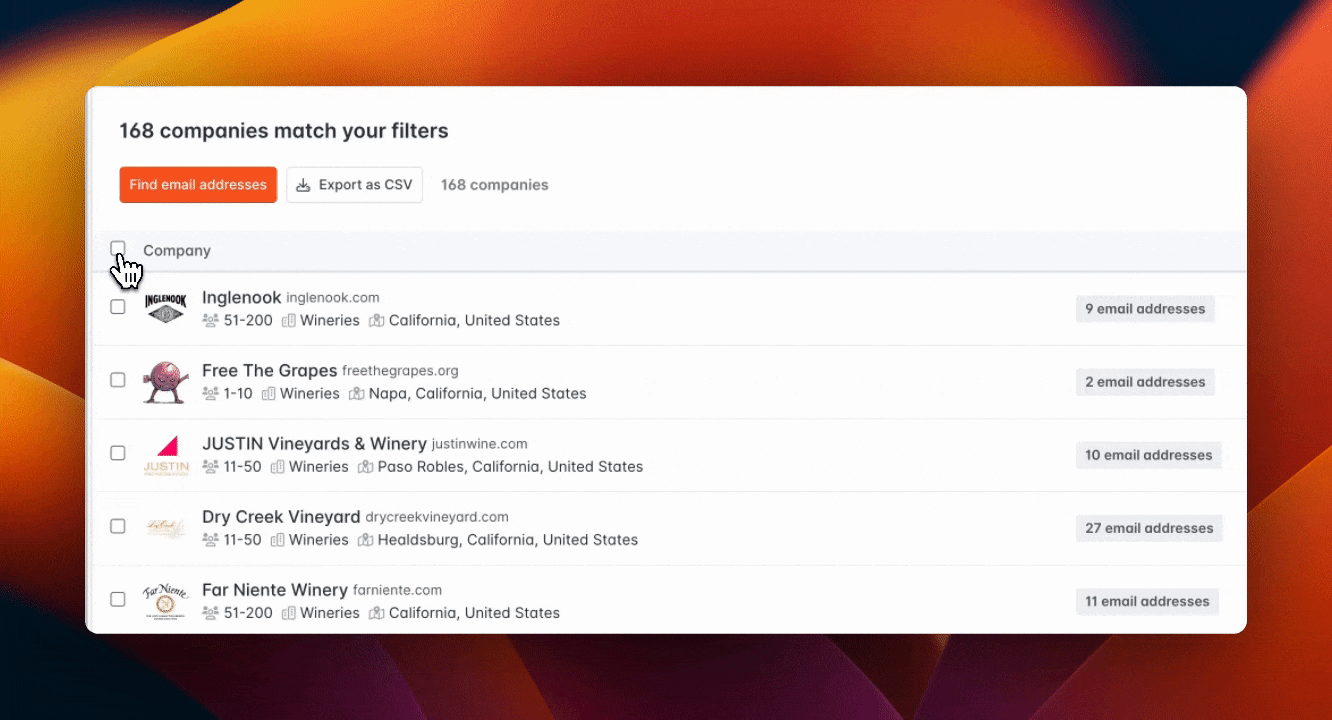
Step 2. Scrape Google Maps reviews for email outreach
Now, I need to find the Google Maps reviews for these companies. That’s where Captain Data comes in.
Captain Data is a data extraction tool with various enrichment capabilities. With over 40 different integrations, one of its most powerful features is being able to connect to Google Maps and:
- Find local companies based on geography,
- Fetch Google Maps data for a specific company, or
- Scrape reviews for a company.
Below, I’ll show you how I used Captain Data to scrape hundreds of reviews from Google Maps in seconds.
After creating my account, I started a new workflow. (I could also start from the Templates library, but it’s super easy even without using a premade template.)
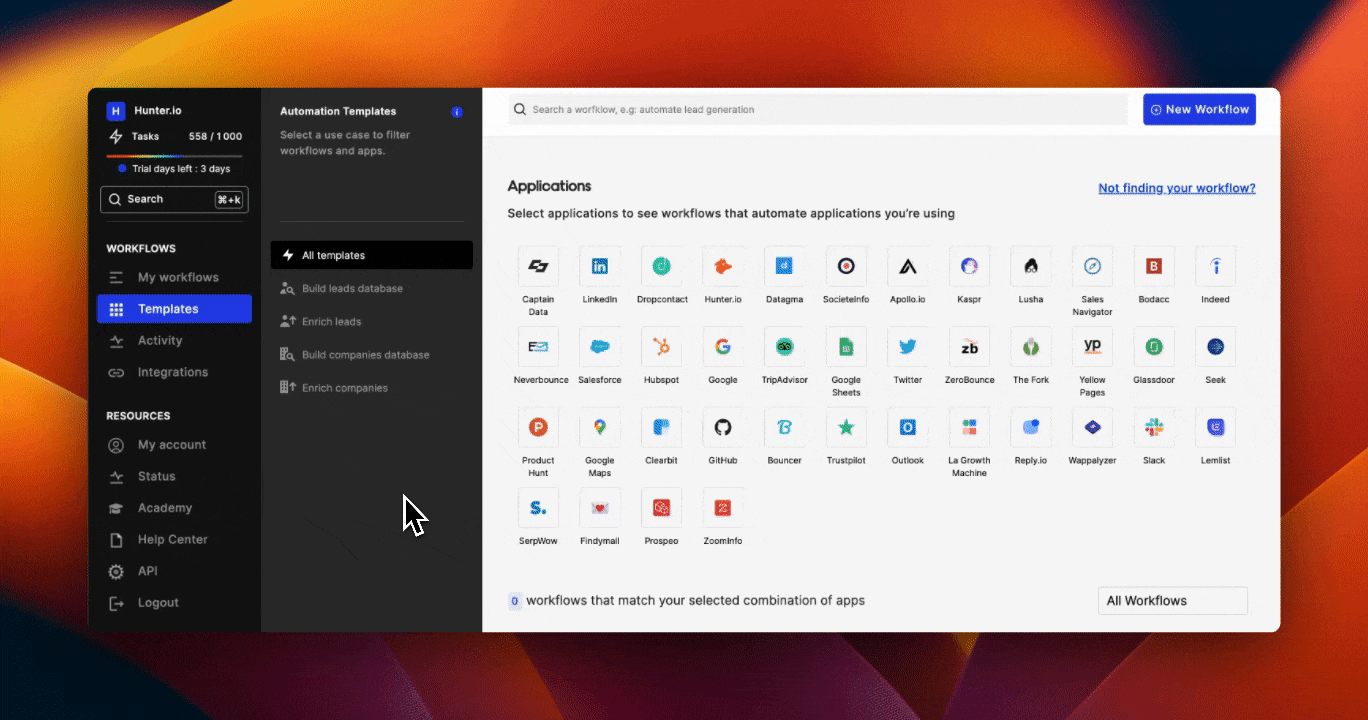
Then, I configured the first step of the workflow: searching for a Google Maps place.
My CSV file from Hunter contains general information about the company headquarters, but it doesn’t contain the specific Google Maps URL associated with a company. That’s why the first step of my workflow instructs Captain Data to find a URL based on the data provided in my CSV. To get optimal results, I recommend setting the output limit to 1 result per row.
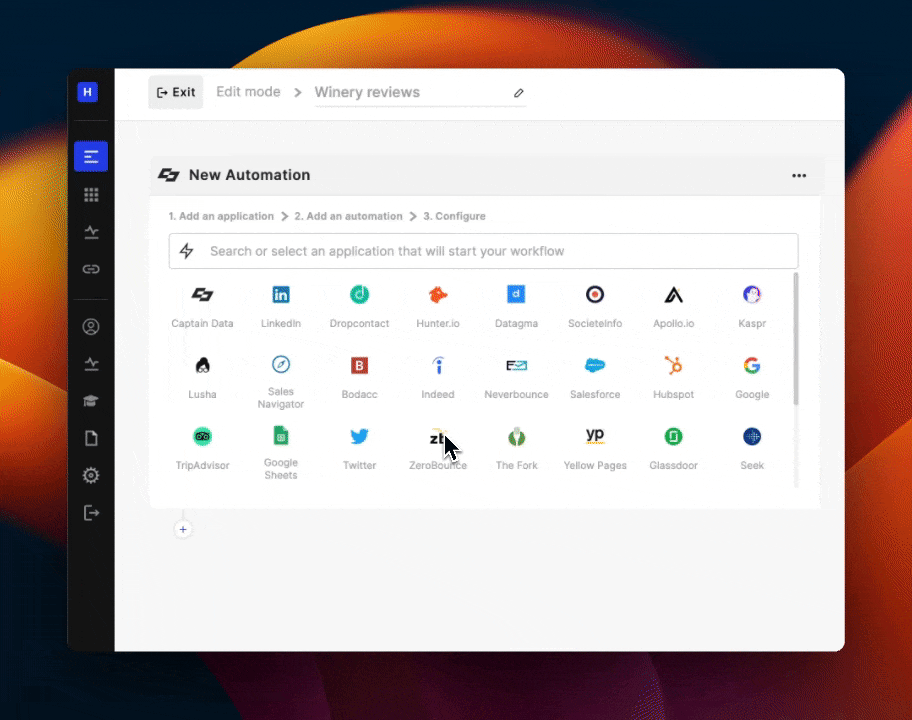
Then, I need to add an additional step that will tell Captain Data to scrape the Google reviews from the URLs it finds in the first step. I configured it to scrape 20 reviews per business because it’s more than enough for my use case.
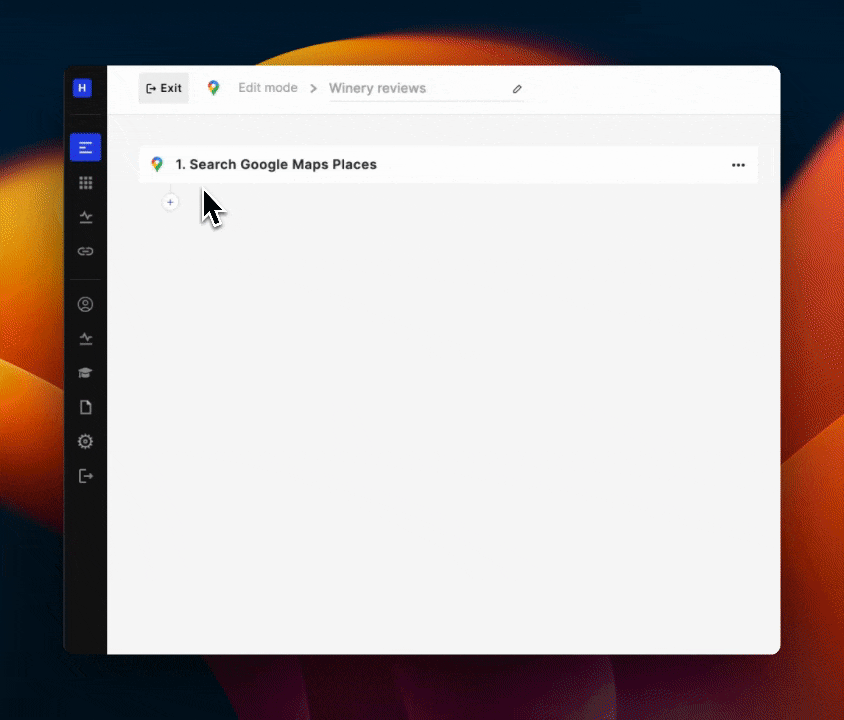
Finally, after launching my workflow and letting Captain Data do its magic for a few seconds, I can go to Workflows and see my results.
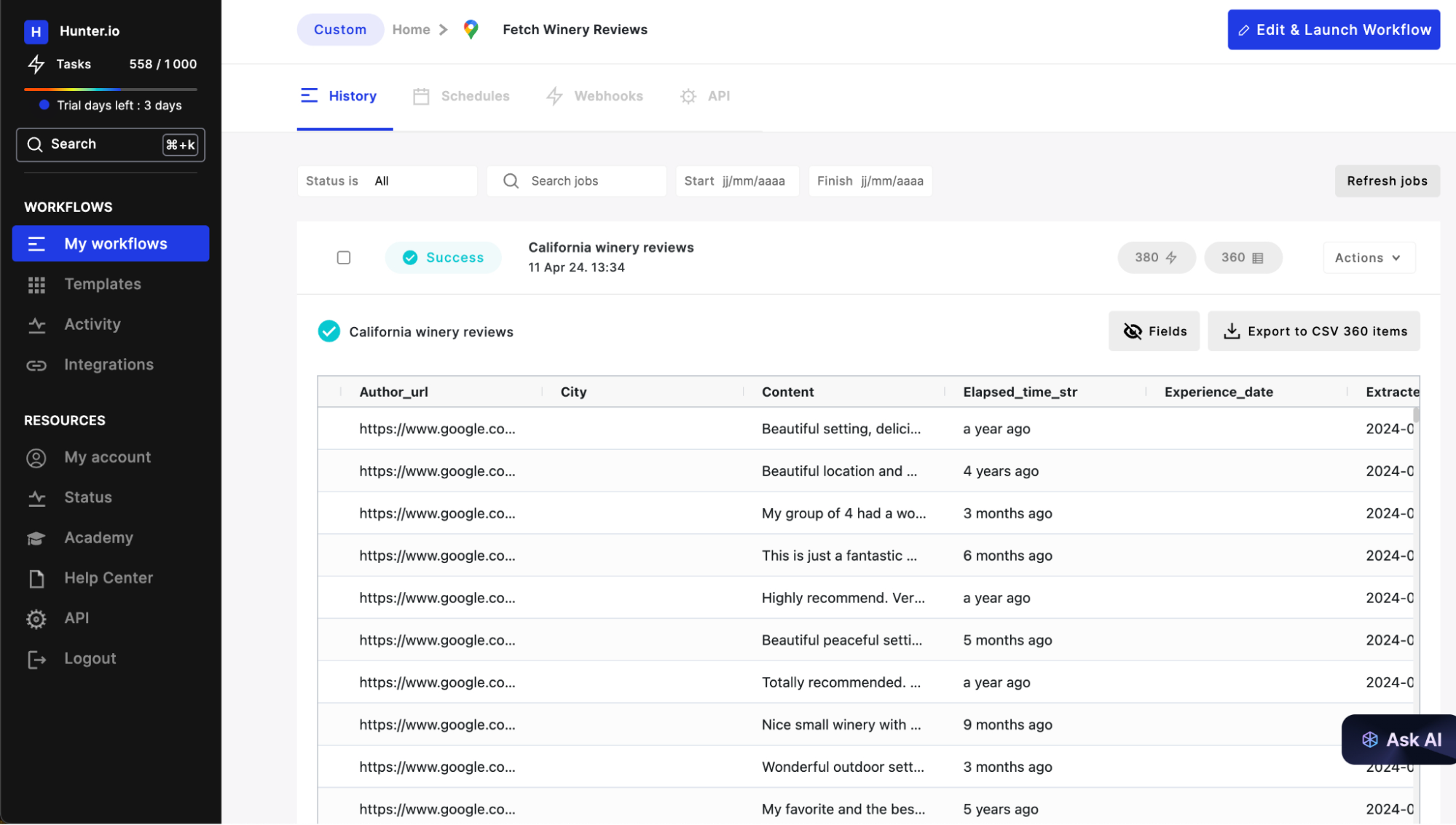
Done! I can now export a CSV from Captain Data with 20 reviews for each business with a physical location that was on my list.
(And it didn’t even cost anything, as Captain Data provides generous free credits when you sign up!)
Step 3. Analyze Google reviews with GPT
In the previous step, I scraped 20000 words. Analyzing them and drawing conclusions would easily take hours. What I decided to do instead was to let GPT do the legwork.
First, I imported the CSV to Google Sheets.
Then, with some help from ChatGPT, I created an Apps Script that leverages OpenAI API to use the power of GPT 3.5 in my spreadsheet.
The spreadsheet I created has two functions:
- “Summarize business reviews,” which groups the reviews from my scrape and summarizes them into strengths and weaknesses.
- “Provide business recommendations,” which provides a recommendation for the business based on the strengths and weaknesses, and takes my specific use case into consideration based on a prompt I provide.
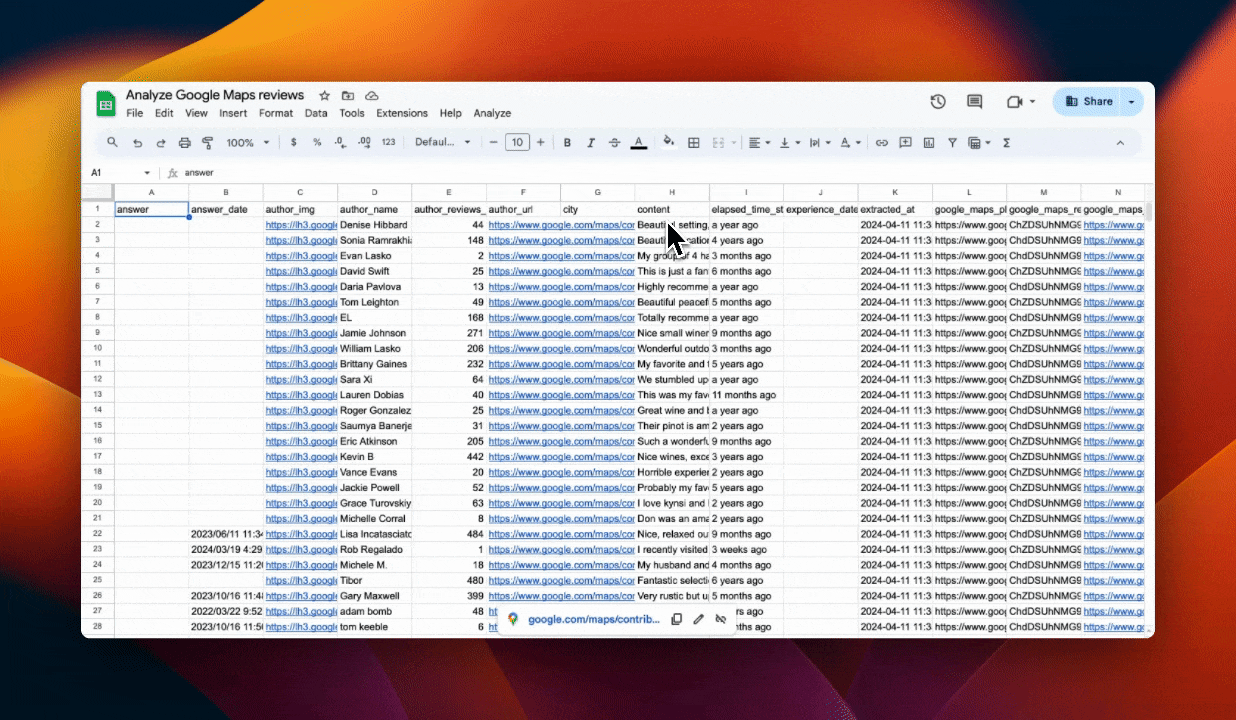
GPT 3.5 made short work of the hundreds of reviews I scraped, and it boiled them down into useful points.
For example, these were some of the strengths and weaknesses for one business:
- Charged for water
- Manager's attitude ruined the experience
- Tasting experience not consistent
- Beautiful setting
- Friendly and personable staff
- Knowledgeable hosts
And based on these points, GPT generated the following recommendation:
“Given the outstanding service and beautiful setting at ${businessName}, offering customized winetasting experiences with food pairings could enhance customer satisfaction and increase revenue.”
I’m sure you can already think of how these summarized reviews could enrich your own outreach campaigns.
To make things easier for you, you can copy and use my spreadsheet– all you need is your own OpenAI API key.
You’ll need to paste your key in the spreadsheet for it to work. If you happen to be using a different file than the one exported from Captain Data – you’ll also need to provide the appropriate column names. Other than that, the process is automated!
Of course, you’ll also need some funds on your OpenAI account. But running the script itself is super cheap – you’ll generate summaries and recommendations for hundreds of businesses for a fraction of a dollar.
Wrapping up
Once you scrape and summarize the reviews, you can get the contact information of the businesses on your list by using Hunter’s Google Sheets extension, or by using the Domain Search.
With this simple workflow, you can automatically tap into one of the best data sources for your campaigns. It will cost you next to nothing, but you’ll save hours you’d otherwise spend on research, and you’ll add a new dimension of relevance to your emails.
If you have any questions or issues with running this workflow, let me know!

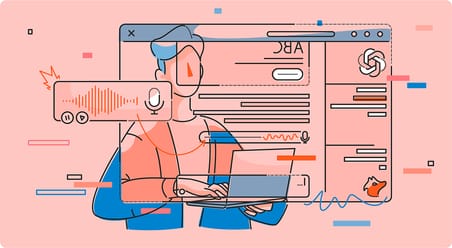

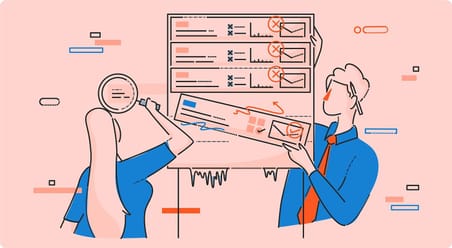
 Send cold emails with Hunter
Send cold emails with Hunter